Get Silverlight to work in Chrome in under a minute
by Q.
Is Chrome giving you static about running Silverlight? Follow these simple steps and get everything working in under a minute.
Starting with Chrome Version 42, the Silverlight plugin is blocked by default and doesn´t run – until you change certain browser settings. Chrome also blocks most other plugins based on NPAPI (Netscape Plugin Application Programming Interface), including Unity, Java and many others.
Silverlight and other NPAPI plugins aren´t the cause of this problem. Instead it has to do with Chromium–based browsers like Google Chrome and Opera. Mozilla Firefox and Microsoft Internet Explorer seem to have no trouble running Silverlight.
To get Silverlight issues in Chrome, follow the instructions below
Contents:
- Identify why Silverlight is not working in Chrome
- Seeing ´Install Silverlight´ on your screen? Enable NPAPI plugins in 3 steps
- Seeing a grey screen with a puzzle piece? Enable Silverlight for this site
- Seeing a grey screen with a puzzle piece? Enable Silverlight for all sites
Identify why Silverlight is not working in Chrome
When Silverlight is installed in Chrome but doesn´t run, two different scenarios are possible:
-
Silverlight is blocked because all NPAPI plugins are globally disabled in your Chrome settings. You´ll need to enable NPAPI plugins
-
Silverlight is blocked for the particular website you´re trying to access. You´ll need to enable Silverlight for that site (or for all sites, if you like)
To identify which of these issues is affecting you, try running ICMIZER and see what appears on your browser screen, then follow the appropriate instructions.
Scenario 1: You see a screen that says ´Install Silverlight.´
Solution: Enable NPAPI plugins (click here)
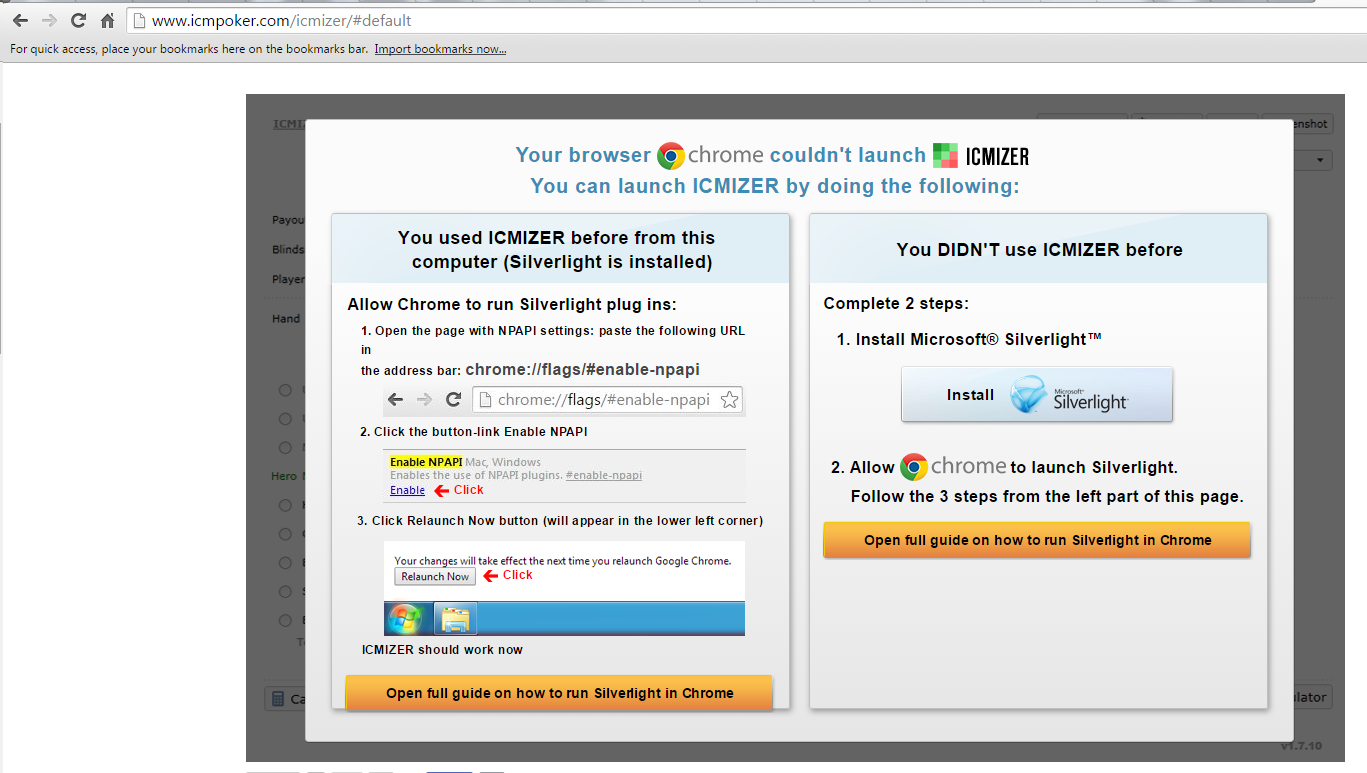
Scenario 2: You see a grey screen with a jigsaw puzzle piece in the center, possibly saying ´Silverlight needs your permission to run´.
Solution: Enable Silverlight for this particular site (click here )or for all sites(click here)
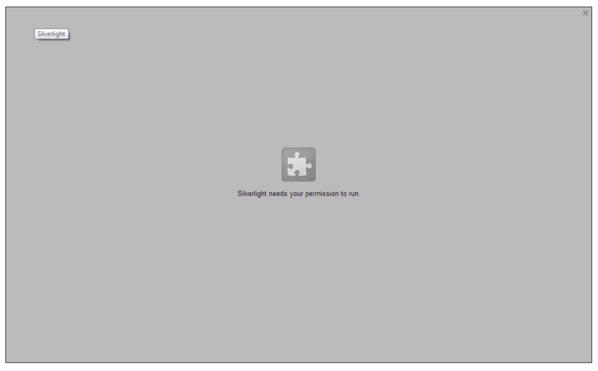
Enable NPAPI plugins
To allow Chrome to run Silverlight, you need to enable NPAPI (Netscape Plugin Application Programming Interface) in User Interface settings. Follows these 3 steps:
- Enter the following URL in your address bar: chrome://flags/#enable-npapi
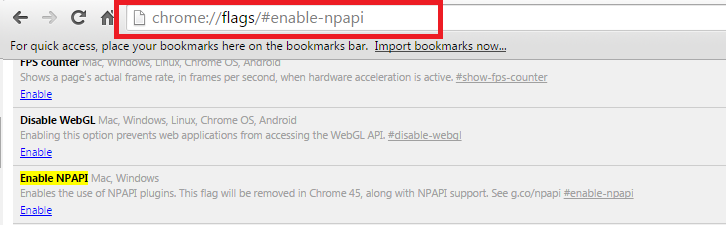
- Click the ´Enable´ link:

The page background should change from grey to white. Check that the link now says ´Disable.´
- Scroll to the bottom of the page and click the ´Relaunch Now´ button to apply your changes:
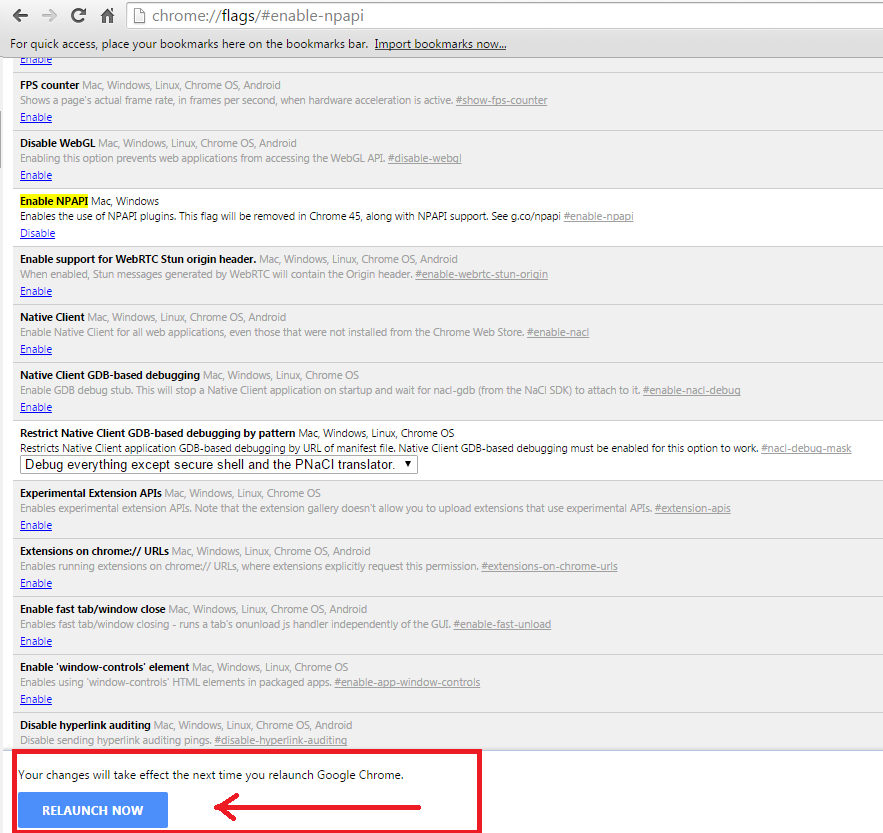
Enable Silverlight for a particular site
Silverlight is installed and able to run, but Chrome just doesn´t run it automatically. To allow Chrome to run Silverlight for a particular site, follow one of these two solutions.
Solution 1.
- Click the small jigsaw puzzle icon that has a red X inside it, located in the upper right-hand corner of your browser screen, to the right of the address bar:
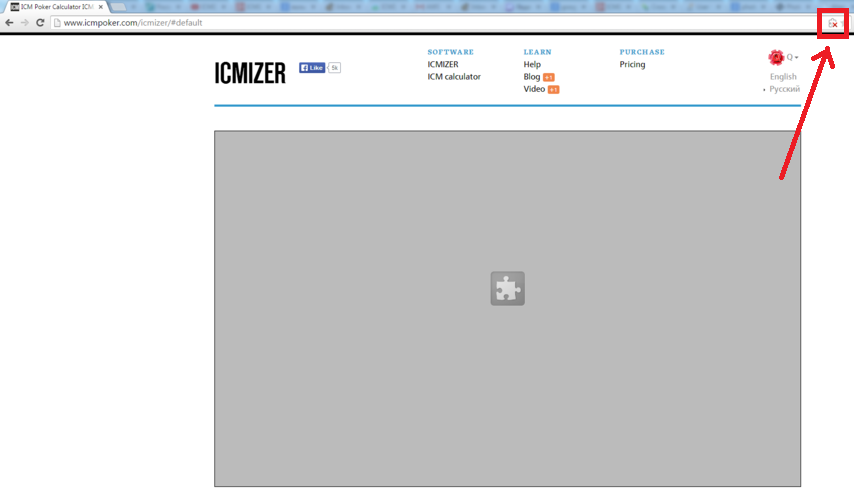
- From the drop-down menu that opens, select ´Always allow plug-ins on…´ and then click ´Done´:
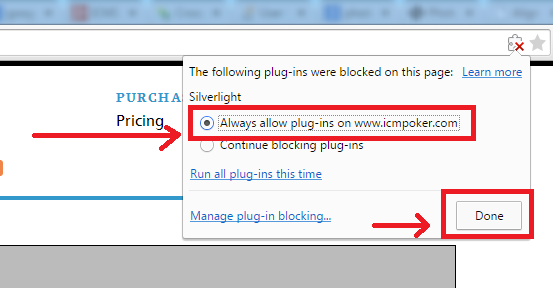
Solution 2
- On the grey screen, right-click the puzzle piece and select ´Run this plug-in´:
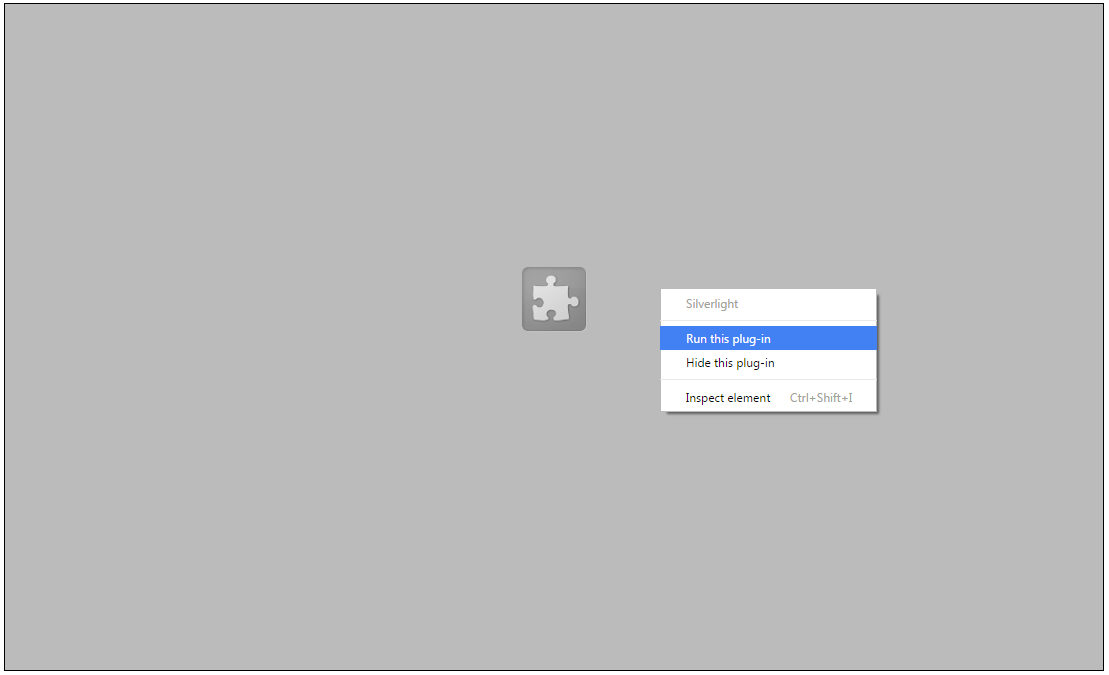
Enable Silverlight for all sites
Silverlight is installed and able to run, but Chrome just doesn´t run it automatically. To allow Chrome to run Silverlight for all sites, follow these three steps:
- Enter the following URL in your address bar: chrome://plugins/
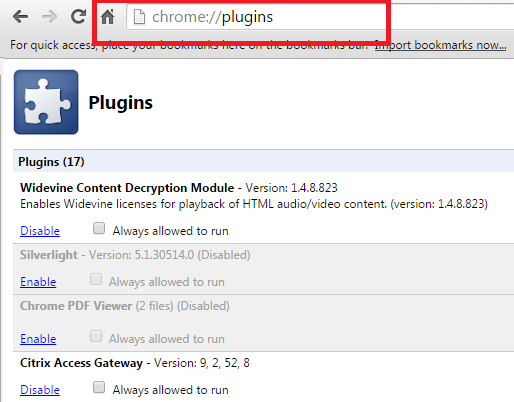
- Scroll down to the Silverlight section. Click the ´Enable´ link and select the ´Always allowed to run´ check-box:
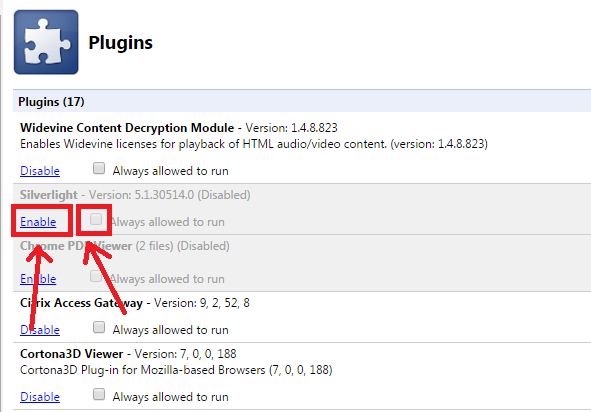
- The background of the Silverlight section should turn from grey to white. Check that the link now says ´Disable´ and the ´Always allowed to run´ check-box is selected.
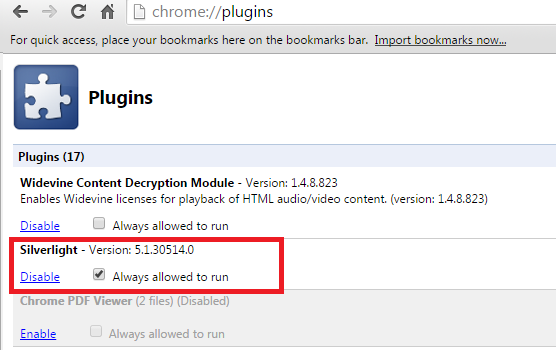
After you´ve followed these steps, Silverlight should run in Chrome without a hitch.